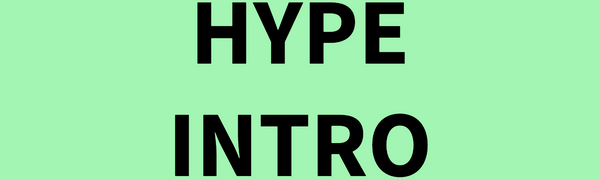I blew my dad's mind when I showed him the silence unknown callers iphone option the other day. Unbeknownst to me, the poor man had been overloaded for years with spam calls. Every single call, he would hear his phone ring, pick it up to inspect the incoming call info, push the "down" volume arrow to stop the ringing and put his phone back down to let it ring out and send the people to his voicemail. One day, after watching him execute this routine 3 times in roughly 20 minutes, I said, "Did you know there is an iPhone option that bypasses annoying you with a ring and sends any incoming phone number which is NOT already saved in your CONTACTS list straight to your voicemail?" In shorts, he was not aware. So, I grabbed his phone and proceeded to peel his perm.
Here's how to execute silence unknown callers on iphone:
Step 1: Open the Settings App
- Unlock your iPhone.
- Locate and tap the Settings app (gear icon) on your home screen.
Step 2: Navigate to Phone Settings
- Scroll down and select Phone from the settings menu.
Step 3: Enable "Silence Unknown Callers"
- In the Phone settings menu, locate and tap Silence Unknown Callers.
- Toggle the switch to the ON position (the switch turns green).
That’s it! Now, your iPhone will automatically silence ringing and send unknown callers to voicemail.
Stop Robocalls.
Stop Spam calls.
Stop unknown callers.
A public service announcement from your friends at HYPE INTRO.
And, if you want to remove all annoying calls you get every day, you'll have to delete all of your family members and co-workers from your iPhone's CONTACTS list.
_HYPE INTRO Staff of helpful little elves